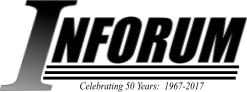Frequently Asked Questions on G7 and Related Inforum Software
Version 1.4
May 2007
- Q1. Where can I find the latest version of G7?
- Q2. How do I get a bank from EconData, and set it up to work with G7 on my PC?
- Q3. What is the G.CFG file, and why is it important?
- Q4. I've just downloaded G7 , and tried to look at help, but when I choose a topic, nothing happens. Why?
- Q5. I'm trying to print data in G7 , and it says "First date before beginning of workspace bank." What is wrong? Other times, I get the message: "Second date too far out." Is this problem related?
- Q6. What does a complete version of full G7 cost? I didn't see the prices on the EconData Web page.
- Q7. I haven't been successful in downloading G7 from the EconData site. Can I obtain it in hard copy?
- Q8. I downloaded G7 and ran the G7 demo. However, on about the third screen, I get the message "Unable to find GDP$". What's wrong?
- Q9. I've created some series in G7 , and then I try to print a table of them in Compare . But Compare complains: "Frequency must be 1, 4 or 12. What is the problem?
- Q10. G7 keeps telling me I'm using the wrong frequency, no matter what frequency I use. Is there any way to tell the frequency of a series in G7 ?
- Q11. I tried to build the Ami model, using the self-executable file AMIARC.EXE. The model "doesn't work". What could be wrong?
Q1. Where can I find the latest version of G7 ?
A1. The latest version of G7 can be found on the Inforum Web page. If you want to type the whole URL, it is:
www.inforum.umd.edu/software/g7.html
The G7 link from the Inforum page takes you to a page describing the capabilities of G7 and links for downloading the G7 software. From the G7 page, you should download: PDG.EXE. This is a self-extracting executable file. Copy it to a temporary directory, such as C:\TEMP. Extract the contents by double-clicking on the file, or running it at the DOS prompt. One of the resulting files will be SETUP.EXE. Run this file to enter the InstallShield installation procedure, which will enable you to install the software and documentation.
Q2. How do I get a bank from EconData, and set it up to work with G7 on my PC?
A2. First, go to the link on the EconData page called "Contents". This page serves both as a table of contents for the G7 banks on EconData, as well as a place to directly download the data banks. The data banks can be unzipped using PkUnzip or WinZip . Usually the G7 data banks on EconData will be either "compressed" banks or "hashed" banks. A compressed (or hashed) bank will consist of three files. The first file contains the data, with the extension .CBK (.HBK). The second file contains the file index, with the extension .CIN (HIN). The third file is the "stub" file, which contains a list of series names and descriptions.
Q3. What is the G.CFG file, and why is it important?
A3. The G.CFG file contains important information that controls how G7 or G7 works. A typical G.CFG file is shown below:
1) Name of workspace; ws.bnk
2) Name of workspace index; ws.ind
3) Name of default bank;\ami\quip.hbk
4) Name of default bank index;\ami\quip.hin
5) Path to help files; \pdg
6) Reserved for future use; x
7) Default regression limits; 1958.1 2005.4 2010.4
8) Default base year of workspace file; 45
9) First month covered; 1
10) Default maximum number of observations per series in workspace; 600
G7 can have several databanks open at once. The first is always the "workspace" bank, which is the destination for any series that are created using "data", "f" or other commands. The other banks are "assigned" banks, which are read-only. Each bank consists of two files, one containing data, and the other containing an index of names. The first 2 lines of the G.CFG file give the names of the workspace bank files, and the next 2 lines give the names of the 2 files for the default assigned bank. The 5th line of the file is "path to help files" and should be the directory where G7 is currently installed. The next line ("Reserved ...) is not used. The line following is obvious. It is the default limits for regressions. It also happens to be the default limits for print and graph commands, until these are changed from within G7 . The "base year" and "first month" of the G.CFG file refer to the workspace file. No data earlier than this date can be created, printed or graphed. If you need earlier data, change these values! Finally, the number of observations per series may be changed. The default value of 600 shown here would be enough for 50 years of monthly observations. However, if you are dealing with annual data, you can make your workspace banks much smaller by choosing a smaller number. However, if your base year is 45, and your number of observations is 50, and you try to print out data for 100 (the year 2000), G7 will complain, because you don't have enough observations.
Creation and management of the G.CFG files is done by a utility in G7. Please see the utility help file for more information.
Q4. I've just downloaded G7, and tried to look at help, but when I choose a topic, nothing happens. Why?
Please check that the path name after the semicolon on line 5 "path to G7 help files" points to the directory where you actually installed G7.
Q5. I'm trying to display data in G7 , and it says "First date before beginning of workspace bank." What is wrong? Other times, I get the message: "Second date too far out." Is this problem related?
A5. This problem is dealt with in Q3. If you get the first message, it means that you have tried to access data before the starting year and period of the current workspace bank, defined on lines 8 and 9 of the G.CFG file. The second message is caused by not enough observations being defined in the G.CFG file. For example, if you have the number of observations (line 10) set to 48, your base year is 75, and you are working with monthly data, then you will only be able to access four years of data, 75.001 through 78.012.
Q6. What does a complete version of full G7 cost? I didn't see the prices on the EconData Web page.
A6. G7 and its accompanying software is available for free. This software includes G7 , Compare , Build , Banker and miscellaneous utility programs. Please note that if you intend to use Build , this requires the Borland C++, Turbo C++ compiler or Borland Builder. A free version of Borland C++ 5.5 and debugger in console mode can be obtained for free from the Borland web site: https://downloads.embarcadero.com/free/c_builder.
Q7. I haven't been successful in downloading G7 from the Inforum site. Can I obtain it on diskette?
A7. No, the program is currently available only from the web site.
Q8. I downloaded G7 , and ran the G7 demo. However, on about the third screen, I get the message "Unable to find GDP$". What's wrong?
A8. G7 uses a file named G.CFG to tell where to find help files, databanks, and other information. The PDG demo expects for a bank called QUIP.HBK to be available. The G.CFG file that comes with PDG assumes this bank is in the directory \AMI on the current drive. If you want to get the PDG demo to work, you must either:
- Extract AMIARC (which includes QUIP.HBK to the \AMI directory, or
- Edit G.CFG to point to the location where QUIP.HBK actually resides. If you follow these guidelines, you should have no trouble running the demo.
Q9. I've created some series in G7 , and then I try to print a table of them in Compare . But Compare complains: "Frequency must be 1, 4 or 12. What is the problem?
A9. Almost every series in G7 has a frequency associated with it, such as annual (1), quarterly (4) or monthly (12). However, if you create a series with the "f" command, setting it equal to an expression that does not involve other data series, the frequency will be undefined (0). For example, if you type:
f pi = 3.1415The series called "pi" will be a constant series, with no assigned frequency. The Compare program complains when it does not know a series frequency, because it uses the frequency information to do automatic conversion between frequencies, such as monthly to quarterly, or quarterly to annual. To get the above series to print out in Compare , assign to it a frequency, using the "freq" command: freq pi After giving this command, G7 will come back and ask for the frequency you want to assign. There is also a G7 command called "dfreq" which will set a default frequency for all series created in G7 . See the help file for its use.
Q10. G7 keeps telling me I'm using the wrong frequency, no matter what frequency I use. Is there any way to tell the frequency of a series in G7?
A10. The G7 "freq" command, mentioned in question 10, can also be used to identify the frequency of an existing series. If you have a series called gdp$, just type:
freq gdp$and G7 will tell you its current frequency, as well as offer you an opportunity to change the frequency.
Q11. I tried to build the Ami model, using the self-executable file AMIARC.EXE. The model "doesn't work." What could be wrong?
A11. To successfully run the programs and batch files that create the Ami model, you must have already installed PDG on your computer, and added the PDG installation directory (i.e. "C:\PDG", for example) on your path. You must also have installed a version of the Borland C++ compiler (the G7-Build system has been tested with Turbo C++ version 2.0 to Borland C++ version 5.5.) If the AMIARC.EXE file hasn't extracted correctly, it's possible that you didn't download the file as type binary. If you got the file by FTP, that could be the problem. If you received the file using a web browser, the browser should have figured out how to correctly download the file.
The simple installation procedure is to extract the files from AMIARC.EXE by typing "amiarc" at the DOS prompt. Then type "pdg runall.reg". Next type "model master". Run the model with an historical simulation from 1975.1 through 1994.4 type "go 75.1 94.4 hist rhoadj". Now you will be in the program called RUN.EXE, which you have created. It gives you the ']' character for a prompt. Type "run" and hit the enter key. The model should run fairly quickly, and print out a time series of the solution value for PIDIS$, or real disposable income. If you want to make a table of the results, start Compare , and then type the following responses for the questions is asks:
How many alternatives? -> 1
Bank type? -> w
Root name of bank -> hist
With what stub? -> ami.stb
Name of output file -> ami.out
Compare will create a table of your historical simulation in the file AMI.OUT. You can examine plots of the model results by typing "pdg hist.shw". You may need to change HIST.SHW so that it has the statements bank hist wsb bws and then gdates of the dates of your simulation. The simple installation assumes that you have installed PDG in the directory "C:\PDG" and that you are building the model also on the same drive. If this is not the case, you should definitely first edit the file BUILD.CFG, and change the text after the semicolon, on line 5, to the drive and directory where you have installed PDG. That line looks something like the following, as distributed:
Path to files for inclusion; d:\pdgThere is one file, \PDG\RUN.RES, which assumes that your compiler is located in the directory "C:\BORLANDC", or some other equally unplausible place. Change this text to the location of your Borland Compiler (which should be on your path). For example, your directory may be "G:\BC45" instead of "C:\BORLANDC". On a similar note, in the file \PDG\RUN.MAK, we find the line: tlink @\pdg\run.res which assumes that PDG is installed in the directory "\pdg". Change this line so that it points to the directory where PDG is actually installed. You should have the file MODEL.BAT, either in the AMI directory, or in the PDG directory. You may need to change the last line of the file make -f\pdg\run.mak so that it contains both the drive and directory where you have installed PDG. For example: make -fi:\mypdg\run.mak if you have installed PDG in "i:\mypdg". If you are using Borland C++ 4.0 or 4.5, you may get an "out of memory" error while linking, if you have not much RAM, or if you are running in a DOS box under Windows. In this case, the solution to the problem is to either to get out of Windows, or free TSRs, disk cache programs, etc. from memory. If you still have problems with the make after this suggestion has been tried, try using MAKER.EXE, instead of MAKE.EXE. This is the Borland Real Mode Make, and takes less memory. In this case, you might type something like: maker -fi:\newpdg\run.mak If you get an error during the link that complains of being unable to locate a compiler directory, then this means you should check the compiler directory assumed in the RUN.RES file. If you are not using the same version of Borland C++ as Inforum is using (currently Borland C++ version 4.5), then you should also recompile RUN.OBJ and UTILITY.OBJ from the files RUN.C and UTILITY.C. In the PDG directory, type: bcc -ml -c -N -v -Y -Hu -Qx run.c bcc -ml -c -N -v -Y -Hu -Qx utility.c If these two files were compiled with a different version of Borland C++ than what you were using, you may get a series of "Fixup Overflow" messages. Do not be alarmed. This is only a symptom of trying to link code made with two different versions of the compiler!