Looking at a Series in a Data Bank¶
To look at a series in one of the assigned data banks, click on the Bank menu and select Look (we will refer to this sequence as Bank | Look). A list of the currently assigned banks will appear in a list box. Click on one of these banks, and then a window will open in the upper right corner of the screen. It has a list of the data series in that assigned bank. Run the cursor down the list until you find one that interests you. Tap ‘Enter’. Below you will see a graph and to the left, in the results area, the numerical values of the series. (The first number in each line is the date of the first observation in that line; then follow the data for four successive quarterly observations.) The cursor will have gone back to the command box, but if you wish to see another series, click on the look window again and continue looking. If you tap a letter key, the cursor will move to the next entry beginning with that letter. For a deeper search, click Find on the menu bar, and fill in the word or phrase which you wish to find. Notice that you can search up or down, with or without sensitivity to case. A case-sensitive search for “income” will not find “Income” or “INCOME”; without case sensitivity, the same search would find both. Another way to get the look command is from the command box. Type “look” if there is only one assigned bank, or “look <bank_letter>” if there is more than one.
It is not necessary to close the look window while doing other things. It may be closed, however, by clicking the x in the upper right corner.
The look command will work only if there exists in the directory with the bank a file with the same root name as the bank has but with the extension .STB. This file is called a “stub file” and has lines containing the series name, a semi-colon, and a full descriptive title of the series. For example,
gdp ; Gross Domestic Product
For another example see the QUIP.STB file in the AMI directory.
Several methods are available to load additional or alternative banks. One method is to select Bank | Assign Data Banks from the G7 menu. The following window will appear, allowing you to browse for banks, type in the name of a bank, or to remove a bank that already is loaded. In addition, findmode may be set, a default vam bank declared, and the vammode setting specified for each vam bank.
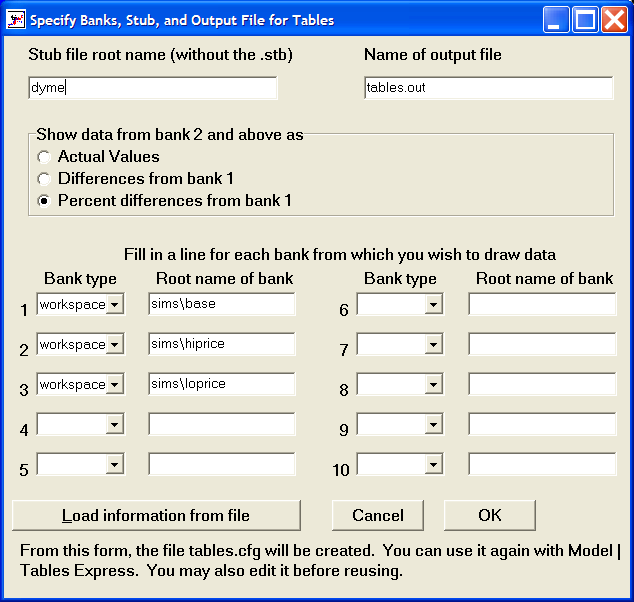
Additional means of managing banks will be presented later.
