G7 Tutorial¶
The G7 program is a powerful and free program developed by Inforum at the University of Maryland. It can be used to build or access databanks containing millions of time series. Data can be viewed in a grid or a graph or saved to a spreadsheet for further manipulation. Tables of historical data or model forecasts easily can be created from the data in a G databank. Many databanks that can be used with G7 also are available for free on the EconData (inforumweb.inforumecon.com/econdata/econdatacontents.html) portion of the Inforum web site. Included there are the National Income and Product Accounts (NIPA), Annual Survey of Manufacturing, Annual Retail Trade Survey, and many more.
To obtain G7 directly from the Inforum web site, go to inforumweb.inforumecon.com/software/g7.html. Follow the “Get G7 Here” link and save the file g7exe.exe to a temporary folder. Next double click on that file icon in Windows Explorer. It will ask you into what folder you would like to extract the G7 installation files. Specify C:Temp or something similar. Finally, go to the C:Temp directory in Explorer and double-click the G7.msi icon. Follow the steps of the installation program.
Navigate to the EconData page at inforumweb.inforumecon.com/econdata/econdatacontents.html and retrieve the quarterly NIPA bank. The filename is NIPAQ.ZIP. We recommend that you create a new folder named gbanks, and then create a subfolder for this bank called nipaq. Extract the contents of the NIPAQ.ZIP file into C:GBANKSNIPAQ. For the first several activities in G7, this folder will be the home directory.
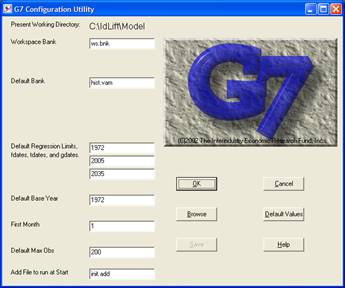
G7 Configuration Dialog¶
Now start G7 by double-clicking the shortcut you just installed on the desktop. You first will see a dialog window similar to the one above. Click the ‘Browse’ button in the middle of the dialog, or if you prefer keyboard shortcuts, use Alt-B. Navigate in the explorer window to C:GBANKSNIPAQ, and double click on the file G.CFG. This establishes C:GBANKSNIPAQ as the current directory for G7 and also reads some configuration information specific to the nipaq databank, such as the default databank (nipa), the default frequency (quarterly), and the default range of dates for many commands. Now click the ‘OK’ button, or just hit [Enter]. The G7 Main Window will appear.
